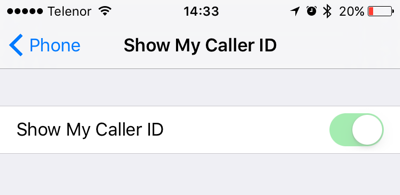25 Apr 2016
It doesn’t matter where you are, if you have a full signal or not, it will eventually happen. Probably when you least expect it, when your phone is out of reach and you would like to make that important phone call. But you can’t, your phone is not letting you do so. And then you know… “Call Failed” Again.
It happened to me numerous times on my iPhone 6 running iOS 8 and iOS 9 as well. I naively thought that replacing the phone with an iPhone 6s would solve this problem for me, but no, this problem remained.
To resolve this problem, some suggest toggling the Airplane mode on and off, but that never helped in my case. The only solution that I’ve found working (although not permanently) is tapping or toggling the Show My Caller ID in the Settings app under Phone. If you experience the same problem, this would be your best bet to rectify the situation.
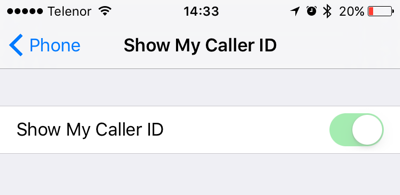
I have tried to get to the bottom of this, but I couldn’t figure out why is this happening. Maybe it has to do with Bluetooth being toggled on and off more regularly. It makes no sense, but now that I have a reason to keep Bluetooth turned on all the time, I haven’t seen this error in a while.
Apple, please fix this issue once and for all!
06 Mar 2016
Back in the early days of Instagram it was straightforward to share Instagram images as images, but Twitter decided to take action against this (if I recall correctly, when Facebook acquired Instagram).
So, what should you do to have actual images in your tweets as opposed to boring and ugly links? Sign up for the IFTTT service!
IFTTT, which stands for “If This Then That” is a service that lets you effortlessly join Internet services together and run actions (the IF part) when certain events occur (the THEN part, for example: when you post to Instagram, post that image to Twitter as well, or save the image to a Dropbox folder).
To start, create an IFTTT account, then find the “Share your Instagram pics as native Twitter photos” recipe, and connect your Instagram and Twitter accounts with IFTTT.
From now on, when you post an image to Instagram, you will see your photos in the tweets. Granted, the tweet will not be posted the same moment you tapped the Post button, but it will arrive soon enough (there is a delay - polling period to be exact - of up to 15 minutes, so be patient). Oh and don’t forget to untick (or not tick) the Twitter sharing button in Instagram, otherwise you will end up with two tweets for a single Instagram post.
05 Mar 2016
Before I finally committed to writing this very first post I had to get the source code of this blog back into shape again. You know, the usual stuff: running git pull on the local copy, updating the Jekyll installation, tweaking some bits here and there, etc. I have checked out the commit history as well. Not sure why I did that, but what I have seen there, surprised me:
It’s been almost two years since I originally set this blog up!?
And since then not a single post has been written. To be fair, it’s been quite a busy period in my life:
- Me and my girlfriend of 2+ years got engaged
- Moved to a new apartment
- Got a promotion
- Seen valuable colleagues leaving
- Been to a couple of new destinations (Barcelona, finally!)
just to name a few.
Now, that I had taken the initiative, I will commit myself to writing an article every week or every other week. It is not a massive commitment but I hope I will be able to stick to it. Time will tell 🙂
So, what will be this blog about?
All things Apple, gadgets, tech reviews, my frustrations and how-to’s from the IT world, travel adventures, cars and about my attempt to live a bit more happier and most importantly healthier life. If you feel like it, please join me in this journey!
Let’s get started, shall we?